Thanks to amazing customer feedback, the SportsEngine team was able to roll out new features and enhancements to our season management tools to streamline your season better. Dive into part one of this two-part webinar series to learn how SportsEngine is:
🗓️ Streamlining Schedules
Dive into season pages—an improved way of creating season, division, and team pages on your organization’s Sitebuilder website. In addition to streamlining your season, SportsEngine has created public calendar views, auto-syncing schedules, and conflict checking so you don't have to worry about overlapping games or events.
Watch the Replay
Watch the full webinar replay for a deeper dive into these enhancements that will help streamline your season. Want to learn more? Schedule your free demo today >
Dive into Part Two
Gain the next set of insights in Part Two of our Season Management Webinar >
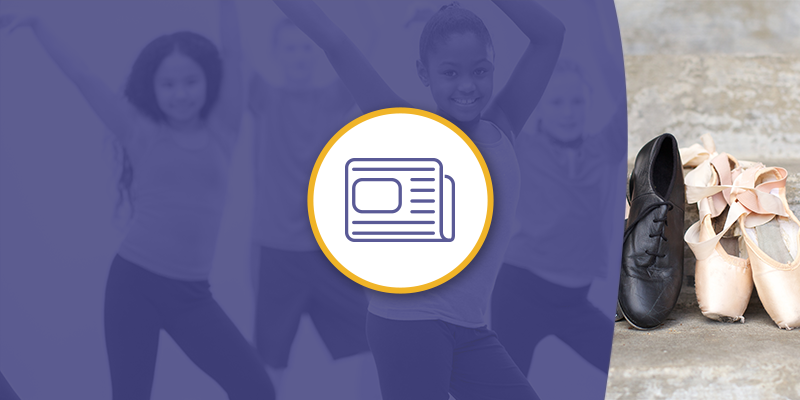
 copy-1.png)
_4.png)